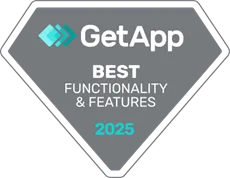Table of Contents
Help Resources
Kiosk Assembly Instruction Guide: This Guide covers the assembly of the kiosks as well as the wifi connection.
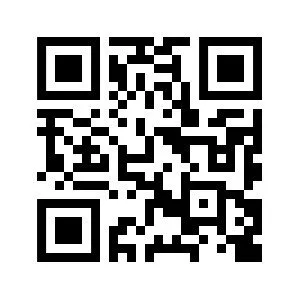
Configure the Badge App Video Tutorial: The Badge App will already be configured and set to kiosk mode so it is ready to print your badges. Printing a badge will register the user as checked-in. So test with one of your internal team member’s badge.
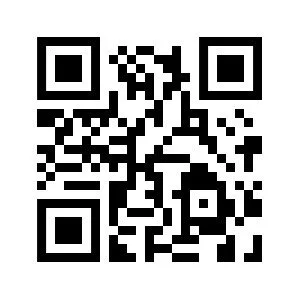
Note: If you need to exit kiosk mode, to access admin settings use the Kiosk Exit Code, which is listed on your Badge Kiosk Welcome email as well as listed in the Admin portal. Goto Badges > Printer Devices. The unlock code is unique to the device. Your Device Name is listed on the back of the Device. The Device Kiosk Exit Code is also displayed on the Administrator Launch Kiosk screen on the Badge app.
Reload the Printer Roll Video Tutorial:
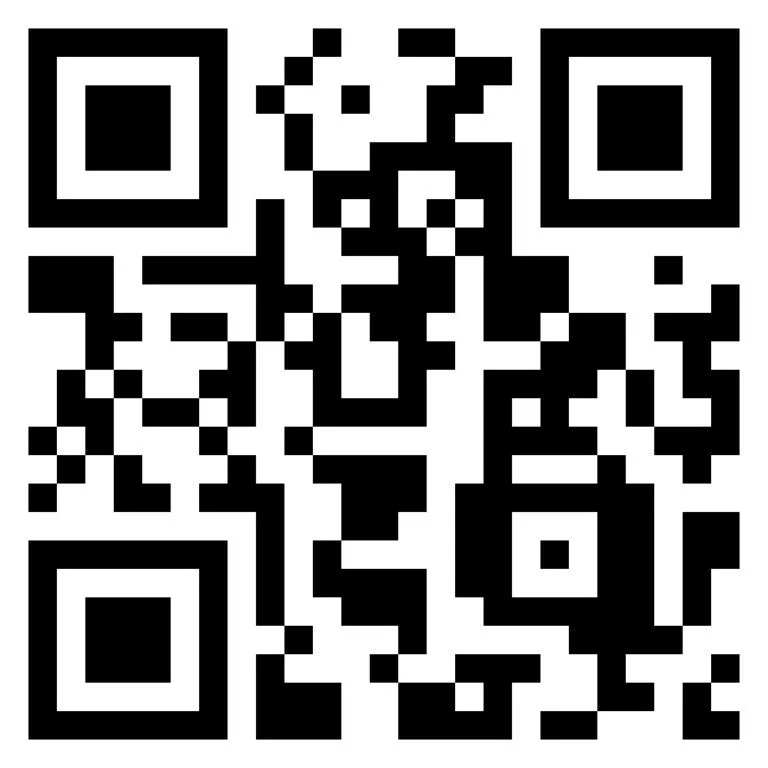
Note: Our printer uses an internal thermal label roll. We have loaded full rolls into the printers and then tested them by printing 2-3 badges before sending them to you. Your package includes at least two rolls of extra labels.
Admin Help Repository: Go to the Help Section in the Admin. Portal and search Badges for additional help on badge printing.
Troubleshooting
- Red Warning Bar across the Badge App Screen: Your device is not on the Wi-Fior there are data records that need to be synchronized from/to the server. Use the settings button at the bottom of the screen to access Wi-Fi settings. Then exit kiosk mode to access the Admin screen to synchronize the data from the User tab by tapping the refresh button on the screen. (Need the Kiosk Exit Code, see the note under Help Resources #2.)
- No Access to Browser: The Androids are loaded with a remote management system that permits running the badging app, accessing settings to change brightness or Wi-Fi, powering the tablets on or off, and connecting to the printer. It should automatically resume the badge app if it is accidentally terminated.
- QL800 Edit Light: if the ‘Edit’ light is on for your QL800 badge printer, the printer will not download and print the badge. There will be an error message. Ensure that the ‘Edit’ light is off before testing/using the QL800 printer. No badge rendered means the correct badge did not download.
- Screen Dims: The Android screen lock is disabled, as the devices are under mobile device management. However, your Androids may dim after 15 minutes. If they do, tap the power button and swipe up to dismiss the lock screen; it is not locked.
- Printer Does not Print: If the printer does not print the badges, it can most likely be one of these two problems. 1-The printer is out of badge rolls. If this is the case, add a new badge roll to the printer. 2-The connection is broken (to fix this you need to re-configure the tablet) To re-configure the tablet start from step 1 in the Badges app to configure the tablet and printer correctly. Go through the steps shown in the tablet and turn on kiosk mode in the tablet.
Tips
- Charging Tablet: Make sure all tablets are fully charged before each day. They should last for 8 hours of kiosk operation before requiring a recharge.
- Storing Tablets: When you need to stow the tablets, please turn them off first. The devices cannot be kept in the boxes while powered on; the batters will run down very quickly in a confined space, and you will find a batch of inoperative tablets that need charging in the morning.
- Returning the Box: Remember how everything was arranged and arrange it in the same manner to return the box. The return label is paid for and provided for you. Drop by the box to UPS within two days of your last event day to avoid any late fees.
- Login: Although we ship the tablet already logged in the Badge App, should you need to login– the initial login to the Badges app uses your R@H ConferenceBeat admin portal email and password.
- WI-FI: Your printing station can operate without Wi-Fi, as it is shipped in kiosk mode, ready to print. However, it will not report back to the R@H ConferenceBeat portal without a data connection. There will also be a red bar across the top of the screen. Thus, you will not have the tracking of who has printed a badge without having the tablets connected to Wi-Fi.
- Negotiating USB Chain on kiosk first assembly or re-assembly: When you first assemble or re-assemble after moving the stations, the USB chain will likely have to be renegotiated:
A. Turn on the tablet
B. Open R@H“Badges” app if it does not open automatically
C. Connect the USB cables and power on the printer.
D. Attempt to print. If not in kiosk mode, tap the Printer button (the first button), tap the “refresh” symbol, and then tap the empty checkbox next to your printer. It should prompt for permission. Grant permission. Tap the checkbox again. It should print and fill in the checkbox.
If in kiosk mode, attempt to print a badge, e.g., your own again. You may have to tap the
“Printer Check” button that appears, and then tap print again. - Terminating and Re-opening the Badge Application: Terminating and re-opening the Badges application should resume the kiosk mode if it was in that; otherwise, it will drop you on the printer tab. You will want to re-connect to the printer by the above “Negotiating USB Chain” protocol.
- Adding or Updating a Badge: Should you need to create a badge for a new participant or update a participant’s profile for the badge (e.g. Update a misspelled name), you can make the changes in the Admin. Portal in the Users & Team section. Once completed, you can refresh the badge app via the “refresh button.”
- Screen Brightness: You may wish to swipe down and adjust the screen brightness; a brighter screen takes more battery but may be easier for your guests to read, so you may have to find the right brightness depending on your check-in environmental lighting. Friendly reminder that having the brightness turned up will make your battery run out faster.
- Sound: The badges app has sound features, you can use them by simply turning on the volume.
- Connecting Tablets to the Printer: Do not try to plug in the tablet to the printer and charge the tablet at the same time. The tablet can either be connected to the printer or be charged. Cannot do both at the same time.
How to Get Help
If you have any questions, please contact us!
Call our Support line @ 877-926-2328 ext. 2 M-F 9am to 6pm est.
Email support@resultsathand.com.